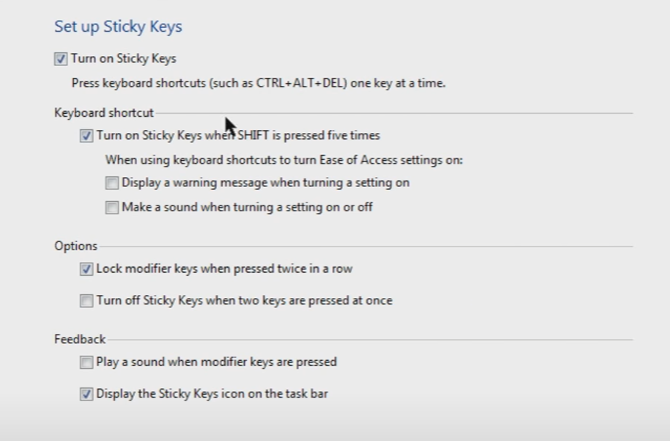It is a common misconception that Mouse Keys are not allowed in OSRS. This is not the case, as OSRS has stated officially that users are allowed to use their operating system’s default Mouse Keys program, so long as they do not remap the keys to other buttons. Today we will teach you how to setup Mouse Keys on your computer.
What are Mouse Keys?
Mouse Keys are a setting in your computer that allows you to control the mouse using the numbers on the number pad. With this, you can click and move the mouse around in any direction. This feature is automatically built into Windows computer systems.
Are Mouse Keys Against The Rules In OSRS?
One possible reason why people assume that Mouse Keys are against the OSRS rules is that they associate Mouse Keys with Auto Hot Key – a third-party program that allows you to create scripts.
These scripts allow you to perform multiple actions simultaneously with just a single input. In other words, Auto Hot Key would theoretically allow you to create a script that lets you push a single button to do multiple actions where ordinarily you would need to make multiple clicks.
This has created a gray area where the use of Mouse Keys could result in bans if combined with Auto Hot Key.
So while Auto Hot Key use is not allowed, Mouse Keys themselves are – likely due to their accessibility for players with disabilities who may not use traditional controls. Plus, it’s shipped with Windows itself and not a third-party program.
How to Set up Mouse Keys:
Go to your Start menu and type in ‘Mouse Keys’ in the search bar. The option to ‘Change Mouse Key Settings’ should appear for you to click on. This will open your computer settings, allowing you to turn your Mouse Key settings to the ‘On’ position.
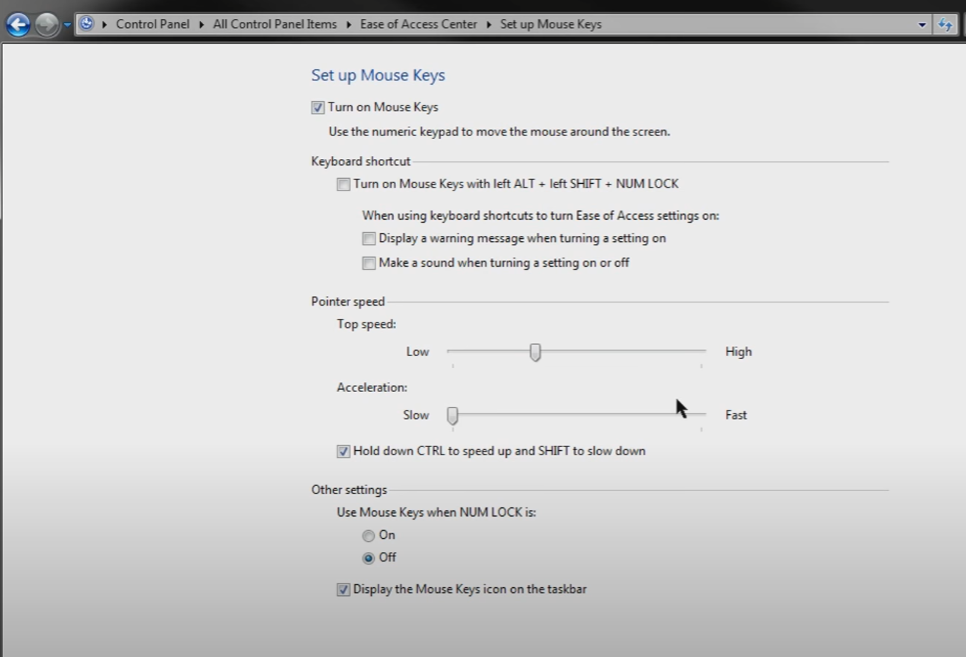
If you have another version of Windows, you can also go to the Start menu and type in ‘Ease of Access Center.’ Once there, select ‘Make the Mouse Easier to Use,’ and you will be given the option to turn on Mouse Keys from this location as well.
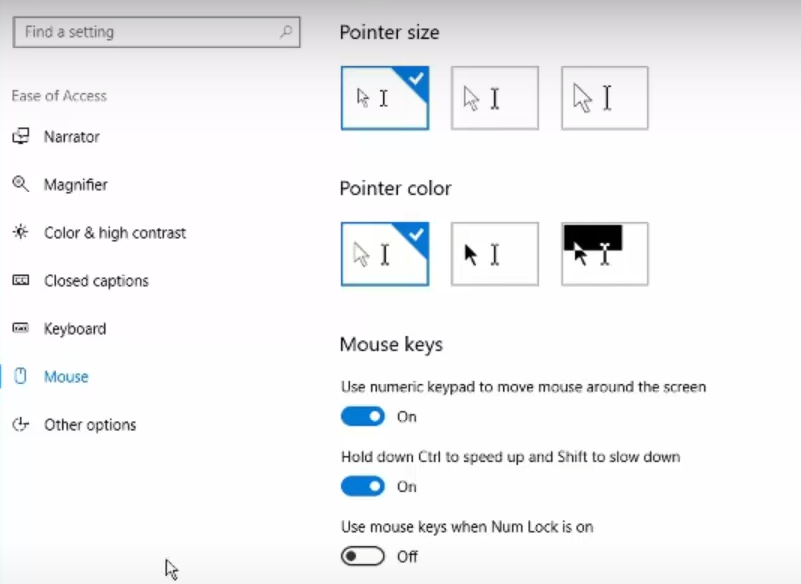
Using Mouse Keys in the Game
You may find that you have preferences for when you use Mouse Keys in the game – such as to clean grimy herbs without dragging any nearby items(and increasing the speed a lot) or to make fletching an easier process overall. You can now use the keys on your number pad to move your mouse. The 5 key is now a click. 8 moves your mouse up, 2 down, 4 left, and 6 right.
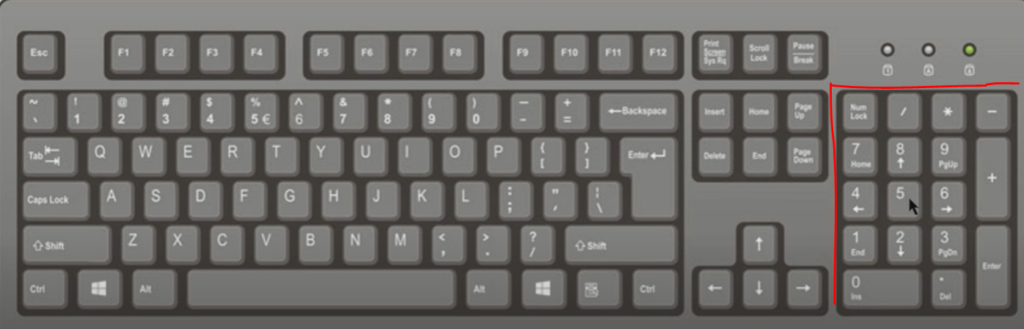
Mouse Keys can ultimately save you considerable time and effort now that you know how to set them up on your computer. Once you get going, the difference is night and day.
Sticky Keys
If you don’t want to press ctrl to perform the actions, you can also setup sticky keys, it makes it so when you press a modifier key it will stay active until you perform an action. if you press control twice it will now make it active all the time.